Important Note
Speedway has moved into Loadster Site & API Monitoring.
If you have an existing Speedway account, you can use the same credentials to sign in to Loadster. Don't worry, your monitors haven't missed a beat and your monitoring data is intact. Everything that Speedway did, Loadster now does the same or better.
We're leaving the Speedway documentation up for the time being, but strongly encourage you to refer to the Site & API Monitoring section of the Loadster manual.
Integrating Speedway with PagerDuty
PagerDuty sits at the heart of your technology ecosystem and helps you quickly pinpoint outages and other issues. When you connect to your PagerDuty account, Speedway will automatically create or update incidents in PagerDuty whenever one of your monitors fails or recovers. From there, PagerDuty will take action to notify the right people on your team to fix it.
PagerDuty + Speedway Integration Benefits
- Respond quickly to site outages, broken API endpoints, and any other issue that your Speedway monitors detect.
- Route the incident to the best person or team in your organization to diagnose and fix the issue.
- Collaborate with others on your team to resolve API outages and web application issues.
- Keep track of all kinds of incidents in one place.
- Track time to resolution and other metrics so you can level up your team’s ability to respond quickly to problems.
How it Works
- When a Speedway monitor detects a problem with your site or application, Speedway will create an incident in PagerDuty.
- PagerDuty will route the incident to the appropriate person or team to deal with the issue.
- In PagerDuty, you can reassign or escalate the incident.
- When your Speedway monitor detects a recovery, Speedway will automatically resolve the incident in PagerDuty.
Requirements
- A PagerDuty account
- A Speedway account with at least one monitor
Support
If you need help with this integration, please contact help@speedway.app. We’ll be happy to assist!
Integration Walkthrough
In PagerDuty
- From the Configuration menu, select Services.
- There are two ways to add an integration to a service:
- If you are adding your integration to an existing service: Click the name of the service you want to add the integration to. Then, select the Integrations tab and click the New Integration button.
- If you are creating a new service for your integration: Please read our documentation in section Configuring Services and Integrations and follow the steps outlined in the Create a New Service section, selecting Speedway as the Integration Type in step 4. Continue with the In Speedway section (below) once you have finished these steps.
- Enter an Integration Name in the format
monitoring-tool-service-name(e.g. Speedway-Monitors) and select Speedway from the Integration Type menu. - Click the Add Integration button to save your new integration. You will be redirected to the Integrations tab for your service.
- An Integration Key will be generated on this screen. Keep this key saved in a safe place, as it will be used when you configure the integration with Speedway in the next section.
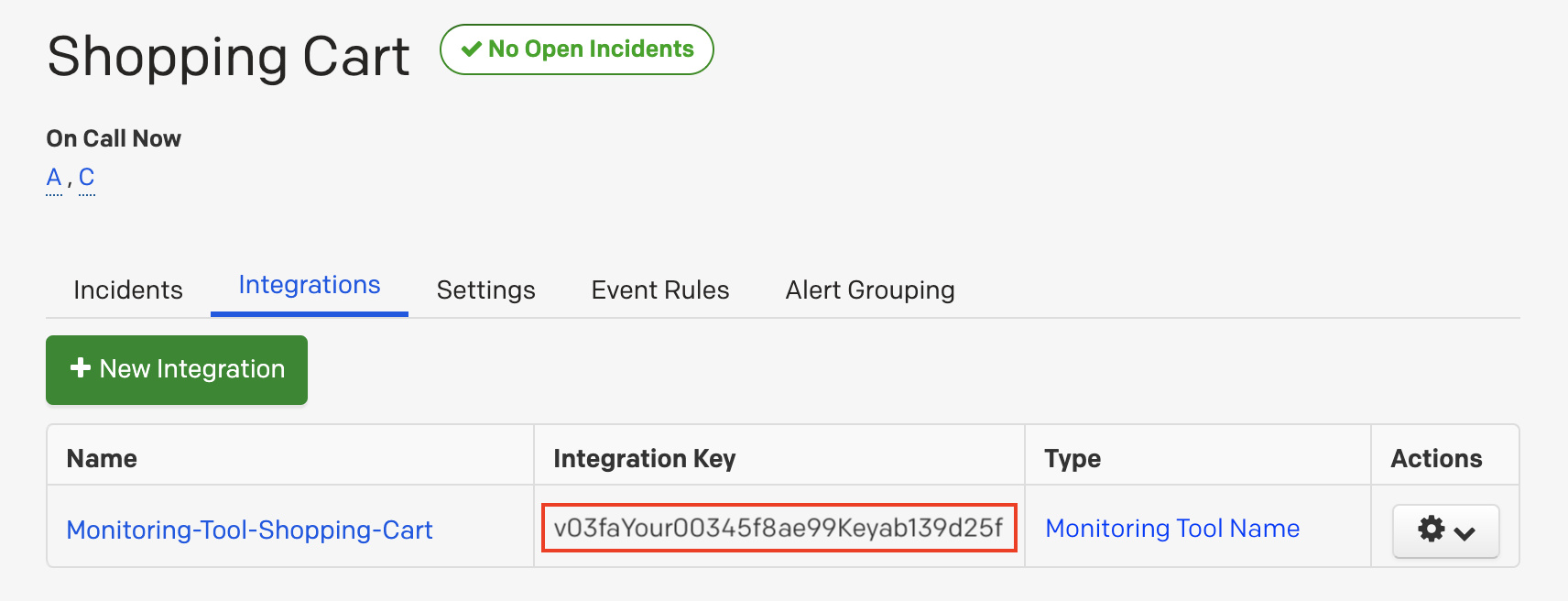
In Speedway
- Go to the Integrations page of your Speedway dashboard.
- Click the Enable PagerDuty button in the PagerDuty section.
- Enter the Integration Key that you just created in PagerDuty.
- Save the integration settings. You’re all set!
Now, whenever one of your monitors detects a failure, Speedway will create an incident in PagerDuty. When the failing monitor recovers, Speedway will mark the incident resolved in PagerDuty.
How to Uninstall
To stop Speedway from creating incidents in PagerDuty, simply go to the Integrations page and click the trash can button to disable the PagerDuty integration and discard the Integration Key.